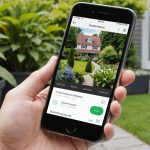Securing your applications with a reverse proxy is essential in today’s digital landscape, where security threats are ever-evolving. Traefik, a modern HTTP reverse proxy and load balancer, stands out as an ideal choice for Dockerized environments. This article will guide you through configuring a secure reverse proxy with Traefik in a Docker setting. We will cover setting up Traefik with Docker Compose, enabling TLS, configuring routers and middlewares, and securing the Traefik dashboard with basic authentication.
Getting Started with Traefik and Docker Compose
To configure a secure reverse proxy, you need to start by setting up Traefik in your Docker environment. Traefik’s integration with Docker allows for seamless routing and advanced load balancing.
In the same genre : What are the best practices for securing API endpoints with OAuth 2.0 in a Flask application?
Start by creating a Docker Compose file. This file will define the Traefik service along with other necessary services. Create a docker-compose.yml file in your project directory:
version: '3.8'
services:
traefik:
image: traefik:v2.5
command:
- "--api.insecure=true"
- "--providers.docker=true"
- "--entrypoints.web.address=:80"
- "--entrypoints.websecure.address=:443"
ports:
- "80:80"
- "443:443"
volumes:
- "/var/run/docker.sock:/var/run/docker.sock:ro"
- "./traefik/traefik.toml:/etc/traefik/traefik.toml"
networks:
- web
networks:
web:
external: true
In this setup, we define a Docker Compose file with a Traefik service. The service uses the traefik:v2.5 image. We also specify Traefik commands to enable the API and Docker provider and to set up entry points for HTTP and HTTPS traffic. The service maps ports 80 and 443 and mounts the Docker socket and a Traefik configuration file.
Also to read : What are the best practices for securing personal information in a GDPR-compliant application?
Enabling TLS for Secure Connections
To secure your reverse proxy, it’s crucial to enable TLS. This ensures that traffic between clients and your server is encrypted. Create a traefik.toml file for Traefik’s configuration:
[entryPoints]
[entryPoints.web]
address = ":80"
[entryPoints.websecure]
address = ":443"
[certificatesResolvers.myresolver.acme]
email = "[email protected]"
storage = "acme.json"
[certificatesResolvers.myresolver.acme.httpChallenge]
entryPoint = "web"
This Traefik configuration defines two entry points: web for HTTP and websecure for HTTPS. The TLS certificates are managed by Traefik’s ACME feature, which automatically generates and renews certificates from Let’s Encrypt. Make sure to replace [email protected] with your actual email address.
You’ll also need to create an acme.json file to store the certificates securely:
touch acme.json
chmod 600 acme.json
This will create an empty acme.json file and set the proper permissions to ensure it is protected.
Configuring Routers and Middlewares
After setting up TLS, the next step is to configure routers and middlewares to manage traffic routing and enhance security.
Routers
Routers are responsible for connecting incoming requests to the correct services. To define a router, you can use Docker labels within the service definition in your docker-compose.yml file:
whoami:
image: traefik/whoami
labels:
- "traefik.http.routers.whoami.rule=Host(`whoami.local`)"
- "traefik.http.routers.whoami.entrypoints=websecure"
- "traefik.http.routers.whoami.tls.certresolver=myresolver"
networks:
- web
Here, we add a service named whoami that uses the traefik/whoami image. The labels define a router rule that routes traffic to whoami.local via the websecure entry point and uses the TLS certificate resolver myresolver.
Middlewares
Middlewares in Traefik allow you to add additional functionality to your routes, such as authentication or rate limiting. Add basic authentication to your traefik.toml file:
[http.middlewares]
[http.middlewares.simpleAuth.basicAuth]
users = [
"user:$$apr1$$D0J7H6A0$$5u6B5zYn1saFg93qJ7QWm/"
]
This middleware configuration enables basic authentication for your services. The users field contains a username and an encrypted password. You can generate the encrypted password using the htpasswd tool.
To apply the middleware to a router, update the service definition:
whoami:
labels:
- "traefik.http.routers.whoami.middlewares=simpleAuth"
This label applies the simpleAuth middleware to the whoami router, ensuring that users must authenticate before accessing the service.
Securing the Traefik Dashboard
The Traefik dashboard provides valuable information about your routes, middlewares, and services. Securing this dashboard is crucial to prevent unauthorized access.
Add the following commands to your Traefik service in the docker-compose.yml file to secure the dashboard:
command:
- "--api.dashboard=true"
- "--entrypoints.traefik.address=:8080"
- "--providers.docker=true"
- "--api.insecure=false"
- "--entrypoints.web.address=:80"
- "--entrypoints.websecure.address=:443"
This configuration enables the Traefik dashboard on port 8080 and sets api.insecure to false to disable insecure access.
Update your middlewares configuration in traefik.toml to create a middleware for the dashboard:
[http.middlewares]
[http.middlewares.dashboardAuth.basicAuth]
users = [
"admin:$$apr1$$D0J7H6A0$$5u6B5zYn1saFg93qJ7QWm/"
]
This middleware, named dashboardAuth, adds basic authentication for the dashboard. Again, use the htpasswd tool to generate the encrypted password.
Finally, configure a router for the dashboard in the docker-compose.yml file:
labels:
- "traefik.http.routers.traefik.rule=Host(`traefik.local`)"
- "traefik.http.services.traefik.loadbalancer.server.port=8080"
- "traefik.http.routers.traefik.middlewares=dashboardAuth"
These labels create a router for the Traefik dashboard, routing traffic to traefik.local and applying the dashboardAuth middleware for basic authentication.
Final Thoughts
Configuring a secure reverse proxy with Traefik in a Docker environment might seem daunting, but breaking it down into manageable steps makes the process straightforward. By setting up Traefik with Docker Compose, enabling TLS, configuring routers and middlewares, and securing the dashboard, you create a robust and secure infrastructure.
In summary, start by defining your services in a Docker Compose file, enable TLS to encrypt traffic, use routers to direct traffic to the appropriate services, and enhance security with middlewares like basic authentication. Lastly, always secure the Traefik dashboard to prevent unauthorized access. By following these steps, you ensure that your Docker environment is both efficient and secure.
Remember, security is a continuous process. Regularly update your configurations, monitor your services, and stay informed about the latest security practices to keep your applications safe.